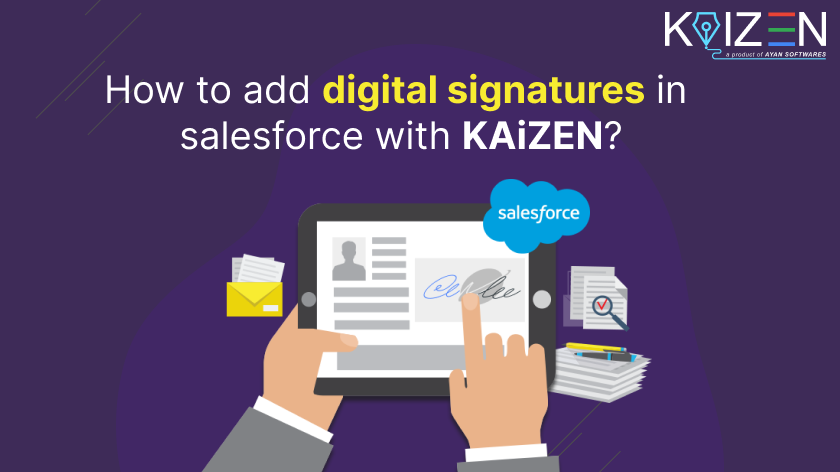How to add digital signature in salesforce?
Want to add digital signature in salesforce without disrupting your team’s productivity? With KAiZEN, the entire process becomes seamless and secure. Whether it’s sales contracts, approval documents, or internal forms, integrating eSignatures within Salesforce helps businesses automate and streamline their signing workflows—right inside the platform.
KAiZEN allows teams to securely sign any document—be it contracts, deals, or confidential records—directly within Salesforce. No more delays from printing, scanning, or sending physical documents. Everything happens digitally, saving valuable time and reducing friction.
Signers can create, draw, or upload eSignatures that are verifiable and secure. These signatures can be used across devices and embedded precisely at the required spots in documents, ensuring complete flexibility and convenience.
For Salesforce Admins and Developers, KAiZEN offers robust and easy-to-integrate APIs that can power advanced eSignature functionalities. Whether it’s sending documents to multiple signers in a hierarchical approval flow or tracking the real-time status of signatures, your sales team stays in full control of the document lifecycle.
Moreover, KAiZEN’s APIs are fully compatible with Salesforce Apex, Lightning Aura Components, Lightning Web Components (LWC), and various other platforms, enabling smooth customization and advanced workflow automation.
In this blog, we’ll guide you on How to add digital signatures in Salesforce, explain the options available, and show you why KAiZEN is the most efficient, secure, and user-friendly solution for all your digital signing needs.
How to Add Digital Signature in Salesforce: A Step-by-Step Guide
Step 1:
Identify a File or attachment or PDF (visualforce page render As PDF) which needs to be digitally signed by single or multiple users. Once it is identified, then use below line of code to convert the blob into base64.
String FileData = EncodingUtil.base64Encode(<< blob Content >>);
Various ways to get blob content:
- If using visual-force page for pdf creation, then use below lines of code:PageReference pageRef = new PageReference(‘/apex/ServiceReportPDF’);Blob pdfBlob = pageRef.getContent();String pdfBase64 = EncodingUtil.base64Encode(pdfBlob);
- If using existing File or attachment, then query the File / AttachmentAttachment att = [Select Id, Body from Attachment limit 1]; // or add some filtersString pdfBase64 = EncodingUtil.base64Encode(att.body);
-
Step 2:
Identify the users which needs to sign the document along with their levels or order hierarchy. Order means the sequence in which the signers will sign the document. Person with Order 2 will sign only after person with order 1 has signed.
Let’s define the below two users which the order of signing.
Signer Information
Signer Name Order Signer Email Mr Harjeet 1 testmail@gmail.com Mr Gurleen 2 sales@ayansoftwares.com -
Step 3:
Need to make a secure HTTP Callout to call the KAiZEN “Initiate Sign API” request as per the below details:
HTTP Request Parameters
Parameters Name Value Content-Type application/json Method POST Endpoint https://fa-kaizen-prod.azurewebsites.net/api/Sign/RequestStr?code=RTa1A0GW5Yl92OF54-73lRqglLFCt_0pVcg86hWf1EjtAzFuNROcdA== Body JSON Body with parameters Request Body Parameters
Parameters Name Description Required? docContent Base64 Content for the PDF File Yes docName Name of the File Yes appToken Unique Code to initiate the request Yes requesterEmail Email address of the person initiating the request Yes requesterName Name of the person initiating the request Yes description Describes the document NO signers An array of the signers who needs to sign the document in the pre-defined order. Yes CallBackURL CallbackURL defines the url on which the KAiZEN should send a response once all the signers signs the document. It can be webservice url of Salesforce or any external page.
Eg: https://duumy.my.salesforce- sites.com/services/apexrest/KaizenCallbackURL/No docDescription Describes the document No Sample HTTP Request:
HttpRequest request = new HttpRequest();
request.setEndpoint( << Initiate Sign Endpoint URL >> );
request.setMethod(‘POST’);
request.setHeader(‘Content-Type’, ‘application/json’);
request.setBody( << JSON Body as shown below >> );
request.setTimeout(120000);Sample JSON Body:
{
“docContent”: “<< Base64 Content for the PDF File. Refer Step 1>>”,
“docName”: “TestBase64File”,
“appToken”: “01HQMDX-YCP019-Z2P3SX-QPSB53-8B4A3F-BC40B8-B10908-FB2FF4-A”,
“requesterEmail”: “mishu67777@gmail.com”,
“requesterName”: “Mohit Bansal”,
“description”: “Sales Contract Document”,
“signers”:[
{
“signerEmail”: “testmail@gmail.com”,
“signerName”: “Mr Harjeet”,
“order”:”1″
{
“signerEmail”: “sales@ayansoftwares.com”,
“signerName”: “Mr Gurleen”,
“order”:”2″
},],
“CallBackURL”: “<< callback url >>
“docDescription”: “Sales Contract Document”
}Sample HTTP Response:
{
“FailRules”: [],
“Data”: {
“SignRequestId”: “01HV6MEARQD3X8ZXXX5FR3YDB8”,
“RequestNo”: “KAiZEN-118”
}
}Once the request is submitted, it will send a response with the request Id. If the callback url is configured, it will send a signed copy of the document on the defined url, once all the signers will sign the document.
-
Step 4:
Once the request is sent out to the signers, each signer will receive an email to sign the document in the order as defined in the request.
Let’s see how the KAiZEN Works:
- Open the KAiZEN email request sent for e-signing.

- Click on the button “Click here to Sign” and it will open the document in the KAiZEN editor to sign.

- Requestor can define the location where signer needs to sign. It can defined in two ways:
- In the PDF, add a hidden text with keyword “KAIZEN1” or “KAIZEN2″ or KAIZEN3”, where KAiZEN is a hardcode keyword and number sequence is the order of the signer.
- Click on “+ Signature” button and it will open a popup where signer can draw or upload any signature


- Once signed, click on the submit button.

- In the same way, all the defined signers will sign the document. Once all the signers complete the signing, it will perform the below actions:
- Send an individual email to all the signers with the signed document
- Send the signed copy of the document on the callback url defined.
- Open the KAiZEN email request sent for e-signing.
All the requests which are initiated or signed can be tracked inside the customer portal of KAiZEN.
Benefits of digital signing salesforce documents with KAiZEN:
- User can easily integrate APIs in Salesforce via apex, AURA or directly in FLOW.
- Each sign request can send request to single or multiple users in the order of their hierarchy.
- All the signatures has status of “verified signature” by DSC Approved Certificate.
- Secure and reliable platform.
Conclusion
With KAiZEN, adding digital signatures in Salesforce is more than just a technical integration—it’s a productivity booster. By reducing turnaround times, ensuring compliance, and securing every transaction, KAiZEN helps your team focus on what matters most: closing deals faster.
Special Offer: Get started with KAiZEN today and enjoy a 3-month free license with no limitations.
FAQs
Can Salesforce support multiple signers on one document?
Yes. With KAiZEN, you can define multiple signers and set the sequence of signing. Each signer receives the document in order, and once completed, the final signed copy is stored and tracked.
Is KAiZEN secure for Salesforce digital signatures?
Absolutely. KAiZEN signatures are DSC, eIDAS and AATL-approved, encrypted, and verifiable, ensuring compliance and document integrity for businesses of all sizes.
Can I track the status of signed documents in Salesforce?
Yes. KAiZEN provides real-time tracking of sign requests. Once the document is fully signed, both the initiator and signers receive copies, and the document is also sent to the callback URL or stored in Salesforce.
Does KAiZEN offer a free trial for Salesforce integration?
Yes. You can get started with a 3-month free license with no limitations, making it easy to test and scale your digital signing workflows.