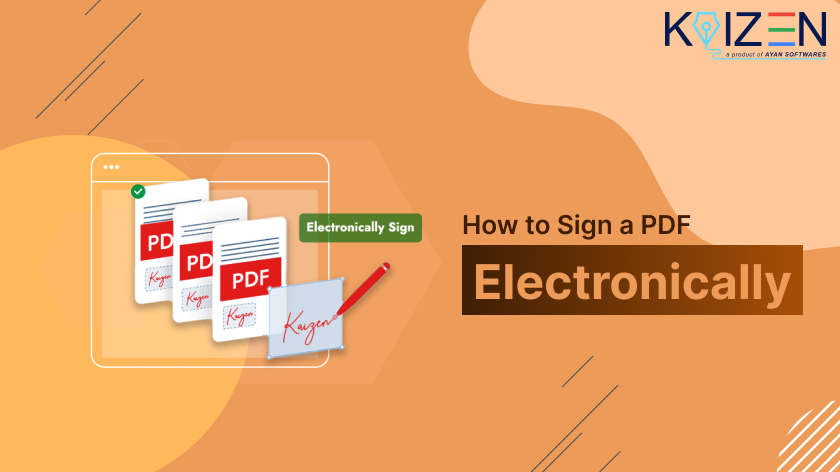How to Sign a PDF Electronically?
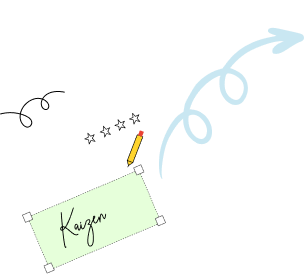
Need a quick way to sign a PDF Electronically? Electronic signatures offer a secure and widely accepted alternative to traditional paper-based signing, making the process faster and more efficient.
Whether you’re closing a business deal, onboarding a new employee, or approving a legal contract, electronic signatures are the smarter, faster, and more secure way to get things done. That’s where KAiZEN – Digital Signature Tool comes in.
In this guide, we’ll walk you through how to sign a PDF electronically using KAiZEN, step by step.
Why Choose KAiZEN for Electronic Signatures?
KAiZEN is a digital signature tool designed for individuals, businesses, and enterprises that want to streamline document workflows. Here’s what makes it stand out:
- Secure and Legally Compliant: Uses end-to-end encryption and complies with DSC
- Cross-Device Compatibility: Sign PDFs from laptop, tablet or smartphone
- Real-Time Tracking and Update: Monitor who signed the PDF and when. Get notified on WhatsApp.
- Multiple Platforms Integration: Seamlessly integrate with multiple platforms using APIs.
How to Sign a PDF Electronically with KAiZEN?
-
Step 1: Open the Signature Request Email
Once someone sends you a document to sign via KAiZEN, you’ll receive an email titled “Document Pending for eSignature.”
Review the sender’s details and any message included. Click the “Click here to Sign” button to begin. -
Step 2: Launch the KAiZEN Editor
The link will open the document in the KAiZEN signing interface. You’ll see the PDF ready for your signature.
-
Step 3: Locate the Signature Field
- If the sender has pre-defined a signature location, it will be marked with a “Sign Here” tag.
- Alternatively, click the “+ Signature” button at the top-right corner to place your signature manually.
-
Step 4: Add Your Signature
A pop-up will appear with two options:
- Draw your signature using your mouse or touchscreen.
- Upload an image of your signature.
Once done, click “Insert.”
-
Step 5: Adjust and Confirm
- Drag and drop your signature to reposition it if needed.
- After placing all required signatures, click “Submit.”
You’ll see a thank you message, and the signed document will be emailed to all parties involved.
Requesting an Electronic Signature
If you need a colleague, client, or partner to sign a PDF electronically, follow these steps:
- Upload the document.
- Insert signature fields for the recipient.
- Enter their email address.
- Click “Send” to request their signature.
This process ensures documents are signed promptly and securely—keeping operations efficient and hassle-free.
Final Thoughts
Gone are the days of printing and scanning. With KAiZEN, signing a PDF electronically is as easy as a few clicks. Whether you’re a freelancer, HR manager, or legal professional, this tool helps you save time, reduce paper waste, and boost productivity.
Ready to experience the future of digital signing? Start your free trial with KAiZEN today!
Sign up for Free
Trial today!
Try KAiZEN for free
How to Sign a PDF Electronically?
Need a quick way to sign a PDF Electronically? Electronic signatures offer a secure and widely accepted alternative to traditional paper-based signing, making the process faster and more efficient.
Whether you’re closing a business deal, onboarding a new employee, or approving a legal contract, electronic signatures are the smarter, faster, and more secure way to get things done. That’s where KAiZEN – Digital Signature Tool comes in.
In this guide, we’ll walk you through how to sign a PDF electronically using KAiZEN, step by step.
Why Choose KAiZEN for Electronic Signatures?
KAiZEN is a digital signature tool designed for individuals, businesses, and enterprises that want to streamline document workflows. Here’s what makes it stand out:
- Secure and Legally Compliant: Uses end-to-end encryption and complies with DSC
- Cross-Device Compatibility: Sign PDFs from laptop, tablet or smartphone
- Real-Time Tracking and Update: Monitor who signed the PDF and when. Get notified on WhatsApp.
- Multiple Platforms Integration: Seamlessly integrate with multiple platforms using APIs.
How to Sign a PDF Electronically with KAiZEN?
-
Step 1: Open the Signature Request Email
Once someone sends you a document to sign via KAiZEN, you’ll receive an email titled “Document Pending for eSignature.”
Review the sender’s details and any message included. Click the “Click here to Sign” button to begin. -
Step 2: Launch the KAiZEN Editor
The link will open the document in the KAiZEN signing interface. You’ll see the PDF ready for your signature.
-
Step 3: Locate the Signature Field
- If the sender has pre-defined a signature location, it will be marked with a “Sign Here” tag.
- Alternatively, click the “+ Signature” button at the top-right corner to place your signature manually.
-
Step 4: Add Your Signature
A pop-up will appear with two options:
- Draw your signature using your mouse or touchscreen.
- Upload an image of your signature.
Once done, click “Insert.”
-
Step 5: Adjust and Confirm
- Drag and drop your signature to reposition it if needed.
- After placing all required signatures, click “Submit.”
You’ll see a thank you message, and the signed document will be emailed to all parties involved.
Requesting an Electronic Signature
If you need a colleague, client, or partner to sign a PDF electronically, follow these steps:
- Upload the document.
- Insert signature fields for the recipient.
- Enter their email address.
- Click “Send” to request their signature.
This process ensures documents are signed promptly and securely—keeping operations efficient and hassle-free.
Final Thoughts
Gone are the days of printing and scanning. With KAiZEN, signing a PDF electronically is as easy as a few clicks. Whether you’re a freelancer, HR manager, or legal professional, this tool helps you save time, reduce paper waste, and boost productivity.
Ready to experience the future of digital signing? Start your free trial with KAiZEN today!