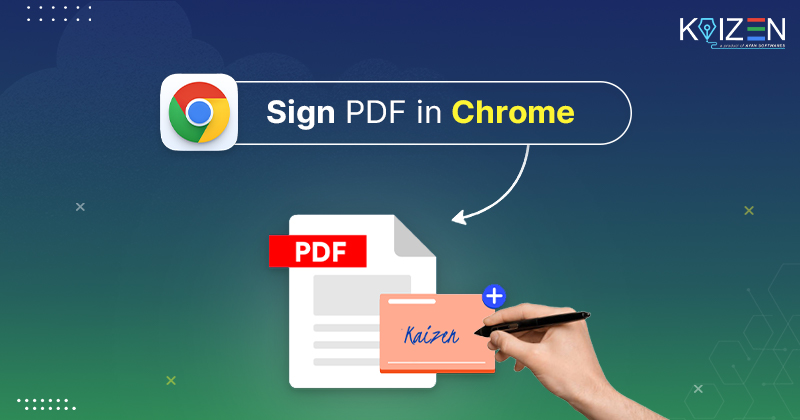How to Sign PDF in Chrome? : A Practical Guide
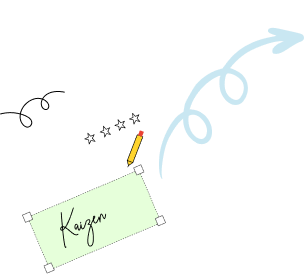
Google Chrome does more than just browse – it can streamline how you sign PDF documents too. With KAiZEN eSign Chrome Extension, you can sign PDF in Chrome without leaving your browser. Whether you’re finalizing a contract, onboarding a vendor, or signing off on an internal policy document, you can now do it all directly within Google Chrome.
This guide will walk you through how to Sign PDF in chrome using the KAiZEN eSign extension. No downloads, no printing – just smooth, compliant digital signing.
Why Sign PDF in Chrome with KAiZEN eSign?
- Works entirely inside Chrome
- End-to-end encrypted and DSC + AATL compliant
- Supports multiple signers and reviewers
- Offers different signing methods (draw, upload, auto-generate)
- Includes annotation tools and audit trails
Learn How to Sign PDF in Chrome using KAiZEN eSign:
-
Step 1:Install/Upgrade the KAiZEN eSign Chrome extension (Skip this step and jump to step 2, if the extension is already added to the browser)
- Go to the Chrome Web Store in Chrome browser.

- Search “KAiZEN eSign” in the search bar.

- Click on the “Add to Chrome” button to add the extension to the browser

- Once added, pin the extension in the browser bar for quick access.

- Once pinned, the KAiZEN eSign icon will appear on your Chrome extension bar as shown below.

-
Step 2:After adding the extension to the browser, a quick step is to configure the KAiZEN account details (Skip this step and jump to step 3, if the KAiZEN account is already configured inside the extension)
- Add Account Details : Go to settings tab and add the KAiZEN account details received from KAiZEN team (i.e; Name with Access Token)
(Note: If you don’t have an access token, please reach out to support at support@ayansoftwares.com for further assistance)

- Remove Account Details: Simply click on the delete icon, next to Access Token Field

- Add Account Details : Go to settings tab and add the KAiZEN account details received from KAiZEN team (i.e; Name with Access Token)
-
Step 3:How to Generate an eSign Request
- Click on the KAiZEN eSign icon in the chrome extension toolbar.

- Select your KAiZEN account from the dropdown.

- Enter your name, email, and mobile number as the requester.

- Choose a PDF to sign by dragging it in or using the Choose File button.

-
Step 4:Add Signer and Reviewer Details
User can enter details for multiple signers /reviewers in this section.
Signer: Adds legally binding signature
Reviewer: Views and comments, but does not sign
Click the “+” button above the table to add one or more signers /reviewers.

NOTE: The signature request will be send in the order of the information added in the above table.
For eg: If there are users (Mohit, Priya and Alex) as defined in the above example, then sign request will go to “Mohit” as a first signer. Once it is signed by Mohit, it will go to “Priya” as a reviewer. Once “Priya” reviews the request, it will go to “Alex” as a final third signer.
-
Step 5:Do you want to self sign the document?
Using this option, user can choose whether they want to self sign the document and doesn’t need to send it to anyone. Once the “Yes” is selected, it will display the button called “Sign Now”

-
Step 6:Finally, we are ready to make some actions:
KAiZEN extension has four buttons. Let’s understand the different actions you can do in this extension

a. Send for eSignature:
If user choose not to self sign the document and need to send it to someone, in that case it will choose “No” and it will display the button called “Send for eSignature”
Review all the details (including requestor and signer information) and click the “Send for eSignature” button to send the file to the specified users in the same order as defined in the signer section.
b. Generate URL:
Use this button to quickly generate the eSigning request URL and share it via Email or directly send it by any other platform for anyone to sign it.
c. Add Tags:
Use this button to quickly add the different type of tags like “text”, “date”,etc on the PDF document.
On the pdf document, wherever user will add the tags, the signers will have to mandatory fills the information at those tag places.
d. Reset:
User can use the “Reset” button to clear all the filled information in the above form
By following these steps, you can efficiently use the KAiZEN eSign Chrome Plugin to streamline your electronic signature workflows.
What Makes KAiZEN Stand Out
| Feature | Description |
|---|---|
| Legally Compliant | Support DSC, AATL & EIDAS standards |
| Audit Trail Included | Signature certificates and logs included |
| No App Switching | Complete signing inside Chrome |
| Multiple Signers Supported | Add Signers, reviewers, or self-sign |
| Secure & Trackable | Real-time updates and control over workflow |
Pro Tips for a Smooth Signing Experience
- Keep your access token private and secure
- Use descriptive file names for easy tracking
- Consider adding guidance text or form fields for clarity
- Review signer permissions (sign vs review) before sending
Final Word
With the KAiZEN eSign extension, signing PDFs in Chrome becomes an effortless, secure, and legally compliant process. Try it today and revolutionize your document workflow—right from your browser.
Sign up for Free
Trial today!
Try KAiZEN for free
Google Chrome does more than just browse – it can streamline how you sign PDF documents too. With KAiZEN eSign Chrome Extension, you can sign PDF in Chrome without leaving your browser. Whether you’re finalizing a contract, onboarding a vendor, or signing off on an internal policy document, you can now do it all directly within Google Chrome.
This guide will walk you through how to Sign PDF in chrome using the KAiZEN eSign extension. No downloads, no printing – just smooth, compliant digital signing.
Why Sign PDF in Chrome with KAiZEN eSign?
- Works entirely inside Chrome
- End-to-end encrypted and DSC + AATL compliant
- Supports multiple signers and reviewers
- Offers different signing methods (draw, upload, auto-generate)
- Includes annotation tools and audit trails
Learn How to Sign PDF in Chrome using KAiZEN eSign:
-
Step 1:Install/Upgrade the KAiZEN eSign Chrome extension (Skip this step and jump to step 2, if the extension is already added to the browser)
- Go to the Chrome Web Store in Chrome browser.

- Search “KAiZEN eSign” in the search bar.

- Click on the “Add to Chrome” button to add the extension to the browser

- Once added, pin the extension in the browser bar for quick access.

- Once pinned, the KAiZEN eSign icon will appear on your Chrome extension bar as shown below.

-
Step 2:After adding the extension to the browser, a quick step is to configure the KAiZEN account details (Skip this step and jump to step 3, if the KAiZEN account is already configured inside the extension)
- Add Account Details : Go to settings tab and add the KAiZEN account details received from KAiZEN team (i.e; Name with Access Token)
(Note: If you don’t have an access token, please reach out to support at support@ayansoftwares.com for further assistance)

- Remove Account Details: Simply click on the delete icon, next to Access Token Field

- Add Account Details : Go to settings tab and add the KAiZEN account details received from KAiZEN team (i.e; Name with Access Token)
-
Step 3:How to Generate an eSign Request
- Click on the KAiZEN eSign icon in the chrome extension toolbar.

- Select your KAiZEN account from the dropdown.

- Enter your name, email, and mobile number as the requester.

- Choose a PDF to sign by dragging it in or using the Choose File button.

-
Step 4:Add Signer and Reviewer Details
User can enter details for multiple signers /reviewers in this section.
Signer: Adds legally binding signature
Reviewer: Views and comments, but does not sign
Click the “+” button above the table to add one or more signers /reviewers.

NOTE: The signature request will be send in the order of the information added in the above table.
For eg: If there are users (Mohit, Priya and Alex) as defined in the above example, then sign request will go to “Mohit” as a first signer. Once it is signed by Mohit, it will go to “Priya” as a reviewer. Once “Priya” reviews the request, it will go to “Alex” as a final third signer.
-
Step 5:Do you want to self sign the document?
Using this option, user can choose whether they want to self sign the document and doesn’t need to send it to anyone. Once the “Yes” is selected, it will display the button called “Sign Now”

-
Step 6:Finally, we are ready to make some actions:
KAiZEN extension has four buttons. Let’s understand the different actions you can do in this extension

a. Send for eSignature:
If user choose not to self sign the document and need to send it to someone, in that case it will choose “No” and it will display the button called “Send for eSignature”
Review all the details (including requestor and signer information) and click the “Send for eSignature” button to send the file to the specified users in the same order as defined in the signer section.
b. Generate URL:
Use this button to quickly generate the eSigning request URL and share it via Email or directly send it by any other platform for anyone to sign it.
c. Add Tags:
Use this button to quickly add the different type of tags like “text”, “date”,etc on the PDF document.
On the pdf document, wherever user will add the tags, the signers will have to mandatory fills the information at those tag places.
d. Reset:
User can use the “Reset” button to clear all the filled information in the above form
By following these steps, you can efficiently use the KAiZEN eSign Chrome Plugin to streamline your electronic signature workflows.
What Makes KAiZEN Stand Out
| Feature | Description |
|---|---|
| Legally Compliant | Support DSC, AATL & EIDAS standards |
| Audit Trail Included | Signature certificates and logs included |
| No App Switching | Complete signing inside Chrome |
| Multiple Signers Supported | Add Signers, reviewers, or self-sign |
| Secure & Trackable | Real-time updates and control over workflow |
Pro Tips for a Smooth Signing Experience
- Keep your access token private and secure
- Use descriptive file names for easy tracking
- Consider adding guidance text or form fields for clarity
- Review signer permissions (sign vs review) before sending
Final Word
With the KAiZEN eSign extension, signing PDFs in Chrome becomes an effortless, secure, and legally compliant process. Try it today and revolutionize your document workflow—right from your browser.